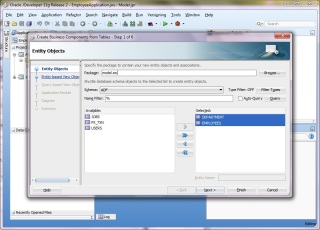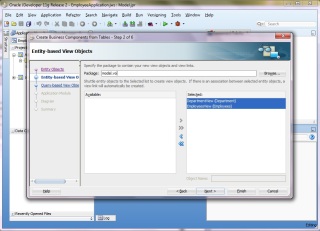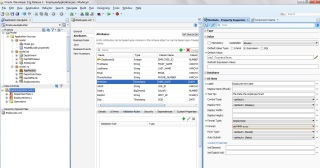Today We will Discuss Some Groovey Expression in ADF
Calling AM method for bind variable using groovy expression
adf.object.applicationModule.methodName()
Calling VOImpl method using groovy expression from bind variable expression.
adf.object.viewObject.methodName()
Assigning sequence next value in Entity Object attribute using groovy.
Groovey Expression To Show Current Time
adf.currentDate
new oracle.jbo.server.SequenceImpl(“YOUR_SEQ_NAME”, object.getDBTransaction()).getSequenceNumber()
Get Current user from groovy.
adf.context.securityContext.userName or adf.context.securityContext.getUserPrincipal().getName()
Get Current user role from groovy.
adf.context.securityContext.userInRole
Get current date with tuncated time using groovy.
adf.currentDate
Get current date with time stamp value using groovy.
adf.currentDateTime
Raise an error in Entity Validation.
adf.error.raise(“YOUR_MESSAGE”)
Expression to get Old Value and New Value using groovy.
newValue, oldValue
Get the ADF Context object using groovy.
adf.context
Get user session object using groovy.
adf.userSession
Get userData object by groovy
adf.userSession.userData
get value of variable from userData object using groovy
adf.userSession.userData.employeeID
Calling AM method for bind variable using groovy expression
adf.object.applicationModule.methodName()
Calling VOImpl method using groovy expression from bind variable expression.
adf.object.viewObject.methodName()
Assigning sequence next value in Entity Object attribute using groovy.
Groovey Expression To Show Current Time
adf.currentDate
new oracle.jbo.server.SequenceImpl(“YOUR_SEQ_NAME”, object.getDBTransaction()).getSequenceNumber()
Get Current user from groovy.
adf.context.securityContext.userName or adf.context.securityContext.getUserPrincipal().getName()
Get Current user role from groovy.
adf.context.securityContext.userInRole
Get current date with tuncated time using groovy.
adf.currentDate
Get current date with time stamp value using groovy.
adf.currentDateTime
Raise an error in Entity Validation.
adf.error.raise(“YOUR_MESSAGE”)
Expression to get Old Value and New Value using groovy.
newValue, oldValue
Get the ADF Context object using groovy.
adf.context
Get user session object using groovy.
adf.userSession
Get userData object by groovy
adf.userSession.userData
get value of variable from userData object using groovy
adf.userSession.userData.employeeID