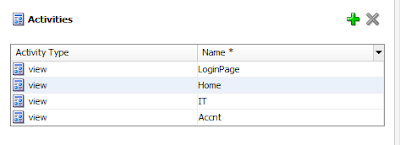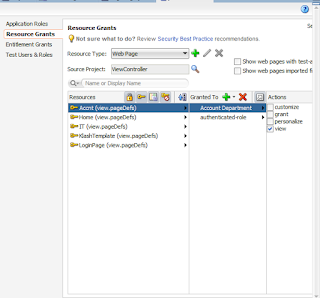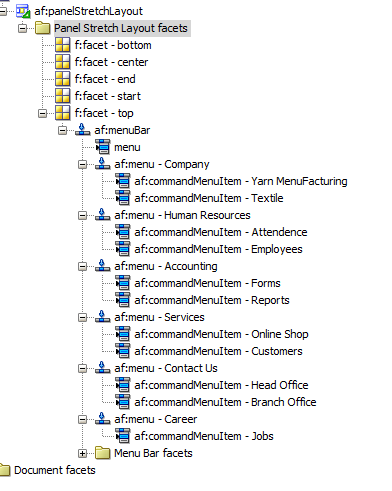The page Will be Look This but when we move the mouse over the page will be opened
Follwing are the meathed to Build up This page
1-create a login html page in jdveloper
2-write this code in the html page
<html>
<head>
<meta http-equiv="Content-Type" content="text/html; charset=UTF-8"/>
<link rel="stylesheet" type="text/css" href="skins/Login.css">
<link rel="stylesheet" href="//code.jquery.com/ui/1.11.4/themes/smoothness/jquery-ui.css">
<script src="//code.jquery.com/jquery-1.10.2.js"></script>
<script src="//code.jquery.com/ui/1.11.4/jquery-ui.js"></script>
<link rel="stylesheet" href="/resources/demos/style.css">
<script src="script/Login.js"></script>
<title>Login</title>
<style>
.toggler { width: 500px; height: 200px !important;}
#button { padding: .5em 1em; text-decoration: none; }
#effect { width: 240px; height: 135px; padding: 0.4em; position: relative; }
#effect h3 { margin: 0; padding: 0.4em; text-align: center; }
</style>
<script>
$(function() {
// run the currently selected effect
function runEffect() {
// get effect type from
var selectedEffect = $( "#effectTypes" ).val();
// most effect types need no options passed by default
var options = {};
// some effects have required parameters
if ( selectedEffect === "scale" ) {
options = { percent: 100 };
} else if ( selectedEffect === "size" ) {
options = { to: { width: 280, height: 185 } };
}
// run the effect
$( "#effect" ).show( selectedEffect, options, 500, callback );
};
//callback function to bring a hidden box back
function callback() {
setTimeout(function() {
$( "#effect:visible" ).removeAttr( "style" ).fadeOut();
}, 1000 );
};
// set effect from select menu value
$( "#button" ).click(function() {
runEffect();
});
$( "#effect" ).hide();
});
</script>
</head>
<body style='background-image:url("loginbg.png"); background-repeat:no-repeat; background-size:100.0%;'>
<div style="margin-left:1%; margin-top:1%;"><img src="resources/images/klashlog.png" width="301"></img></div>
<div class="login"
style="background-color:#deeaf8;-webkit-box-shadow: 2px 0px 31px 3px rgba(230,205,205,1); -moz-box-shadow: 2px 0px 31px 3px rgba(230,205,205,1); box-shadow: 2px 0px 31px 3px rgba(230,205,205,1);">
<header class="header">
<span class="text">LOGIN</span>
<span class="loader"></span>
</header>
<form class="form" method="POST" action="j_security_check">
<input class="input" type="text" name="j_username" placeholder="UserName"
style="background-color:#deeaf8;"/>
<input class ="input" type="password" name="j_password" placeholder="Password"
style="background-color:#deeaf8;"/>
<button class="btn" type="submit" style=" background-color:#deeaf8;"></button>
</form>
</div>
<button class ="resetbtn" type= "reset"> Reset it </button>
<div class="Help"
style="margin-left:70%">
<div class="toggler">
<div id="effect" class="ui-widget-content ui-corner-all">
<h3 class="ui-widget-header ui-corner-all">Help</h3>
<p style="background-color:#d5efff;">
If you are enable to login into your account then you can recheck your account and try again!!!!!
</p>
</div>
</div>
<select name="effects" id="effectTypes">
<option value="blind">Blind</option>
<option value="bounce">Bounce</option>
<option value="clip">Clip</option>
<option value="drop">Drop</option>
<option value="explode">Explode</option>
<option value="fold">Fold</option>
<option value="highlight">Highlight</option>
<option value="puff">Puff</option>
<option value="pulsate">Pulsate</option>
<option value="scale">Scale</option>
<option value="shake">Shake</option>
<option value="size">Size</option>
<option value="slide">Slide</option>
</select>
<button id="button" class="ui-state-default ui-corner-all">Need Help</button>
</div>
</body>
</html>
3-Add These Libarries and css code For page Animation
4 Css For Animation
@import url(http://fonts.googleapis.com/css?family=Lobster);
* {
margin: 0;
padding: 0;
-moz-box-sizing: border-box;
box-sizing: border-box;
user-select:none;
}
body {
background: hsla(255, 255%, 255%, 1);
}
.icon {
margin-top: 10px;
padding-left: 1200px;
padding-right: 30px;
}
.login {
position: absolute;
top: 50%;
left: 50%;
margin: -10rem 0 0 -10rem;
width: 20rem;
height: 20rem;
padding: 3em;
background: hsla(255,255%,255%,1);
border-radius: 50%;
overflow: hidden;
transition:all 1s ease;
font-family: monospace;
}
.login:hover > .header, .login.clicked > .header {
width: 2rem;
}
.login:hover > .header > .text, .login.clicked > .header > .text {
font-size: 1rem;
-webkit-transform: rotate(-90deg);
transform: rotate(+90deg);
}
.login.loading > .header {
width: 20rem;
transition:all 1s ease;
}
.login.loading > .header > .text {
display: none;
}
.login.loading > .header > .loader {
display: block;
}
.header {
position: absolute;
left: 0;
top: 0;
z-index: 1;
width:20rem;
height: 20rem;
background: hsla(0, 5%, 0%, 1);
transition: width 2s ease-out ;
background-color: #006ba5;
}
.header > .text {
display: block;
width: 100%;
height: 100%;
font-size: 5rem;
text-align: center;
line-height: 20rem;
color: hsla(255,255%,255%,1);
transition: all 1s ease-in-out;
}
.header > .loader {
display: none;
position: absolute;
left: 5rem;
top: 5rem;
width: 10rem;
height: 10rem;
border-left: 10px solid hsla(255, 255%, 255%, 1);
border-bottom:10px solid hsla(255,255%,255%,1);
border-right:10px solid hsla(255,255%,255%,1);
border-top: 8px solid hsla(255,255%,255%,1);
border-radius: 50%;
box-shadow:inset 2px 2px 2px 2px hsla(0, 5%, 0%, 1);
animation: loading 3s linear infinite;
}
.header > .loader:after {
content: "";
position: absolute;
left: 4.15rem;
top: -0.5rem;
width: 1rem;
height: 1rem;
background: hsla(1, 75%, 55%, 1);
border-radius: 50%;
border-right: 1px solid hsla(1, 75%, 55%, 1);
}
.header > .loader:before {
content: "";
position: absolute;
left: 3.4rem;
top: -0.5rem;
width: 0;
height: 0;
border-right: 1rem solid hsla(1, 75%, 55%, 1);
border-top: 0.5rem solid transparent;
border-bottom: 0.5rem solid transparent;
}
@keyframes loading {
50% {
border-left: 10px solid hsla(1, 95%, 25%, 1);
border-bottom:10px solid hsla(1, 95%, 25%, 1);
border-right:10px solid hsla(1, 95%, 25%, 1);
border-top:8px solid hsla(1, 95%, 25%, 1);
}
100% {
transform: rotate(360deg);
}
}
.form {
margin: 0 0 0 2rem;
padding: 0.5rem;
}
.input {
display: block;
width: 100%;
font-size: 1.5rem;
padding: 0.5rem 1rem;
box-shadow: none;
border-color: hsla(0, 5%, 0%, 1);
border-width: 0 0 3px 0;
transition: all .99s ease-in;
outline:transparent;
}
.input + .input {
margin: 15px 0 0;
}
.input:focus {
border-bottom: 3px solid hsla(1, 75%, 55%, 1);
}
.btn {
position: absolute;
right: 7rem;
bottom: 5rem;
width: 4rem;
height: 4rem;
border: none;
background: hsla(255, 255%, 255%, 1);
font-size: 0;
border: none;
transition: all 0.99s ease-in-out;
color: #006394;
}
.btn:after {
content: "";
position: absolute;
left: 1.4rem;
top: 1rem;
width: 0;
height: 0;
border-left: 1.6rem solid hsla(1, 75%, 55%, 1);
border-top: .8rem solid transparent;
border-bottom: .8rem solid transparent;
transition: border 0.3s ease-in-out 2s;
}
.btn:hover, .btn:focus, .btn:active {
outline: none;
}
.btn:hover:after, .btn:focus:after, .btn:active:after {
border-left-color: hsla(0, 5%, 0%, 1);
}
.resetbtn{
border:none;
padding:.5em;
width:5em;
background:hsla(0,0%,0%,1);
color:hsla(255,255%,255%,1);
font-size: 1em;
border-radius:2px;
transition:all 1s ease-in-out;
outline:none;
box-shadow:0 0 1px 1px hsla(0,0%,0%,0.2);
background-color: #006ba5;
margin-left: 60%;
margin-top: 30%;
margin-bottom: 0px;
margin-right: 0px;
padding-left: 0px;
}
.resetbtn:hover, .resetbtn:focus{
background:hsla(255,255%,255%,1);
color:hsla(0,0%,0%,1);
background-color: #d6e7ff;
outline-color: #0084c6;
}
5 JS For This page
$(document).ready(function() {
$('.input').on('focus', function() {
$('.login').addClass('clicked');
});
$('.login').on('submit', function(e) {
e.preventDefault();
$('.login').removeClass('clicked').addClass('loading');
});
$('.resetbtn').on('click', function(e){
e.preventDefault();
$('.login').removeClass('loading');
});
})
6 Do not Forget To add These Libraries of javascript
<link rel="stylesheet" href="//code.jquery.com/ui/1.11.4/themes/smoothness/jquery-ui.css">
<script src="//code.jquery.com/jquery-1.10.2.js"></script>
<script src="//code.jquery.com/ui/1.11.4/jquery-ui.js"></script>
Run Your Login page
your login page is ready to use
Thanx
Mushtaq Wattu
 to add a facet. Enter
to add a facet. Enter  Panel Group Layout and drop it on the top facet of the template, in the visual editor.
Panel Group Layout and drop it on the top facet of the template, in the visual editor. Output Text into the panel group layout you just added.
Output Text into the panel group layout you just added. Panel Group Layout and drop it on the start facet of the template.
Panel Group Layout and drop it on the start facet of the template.